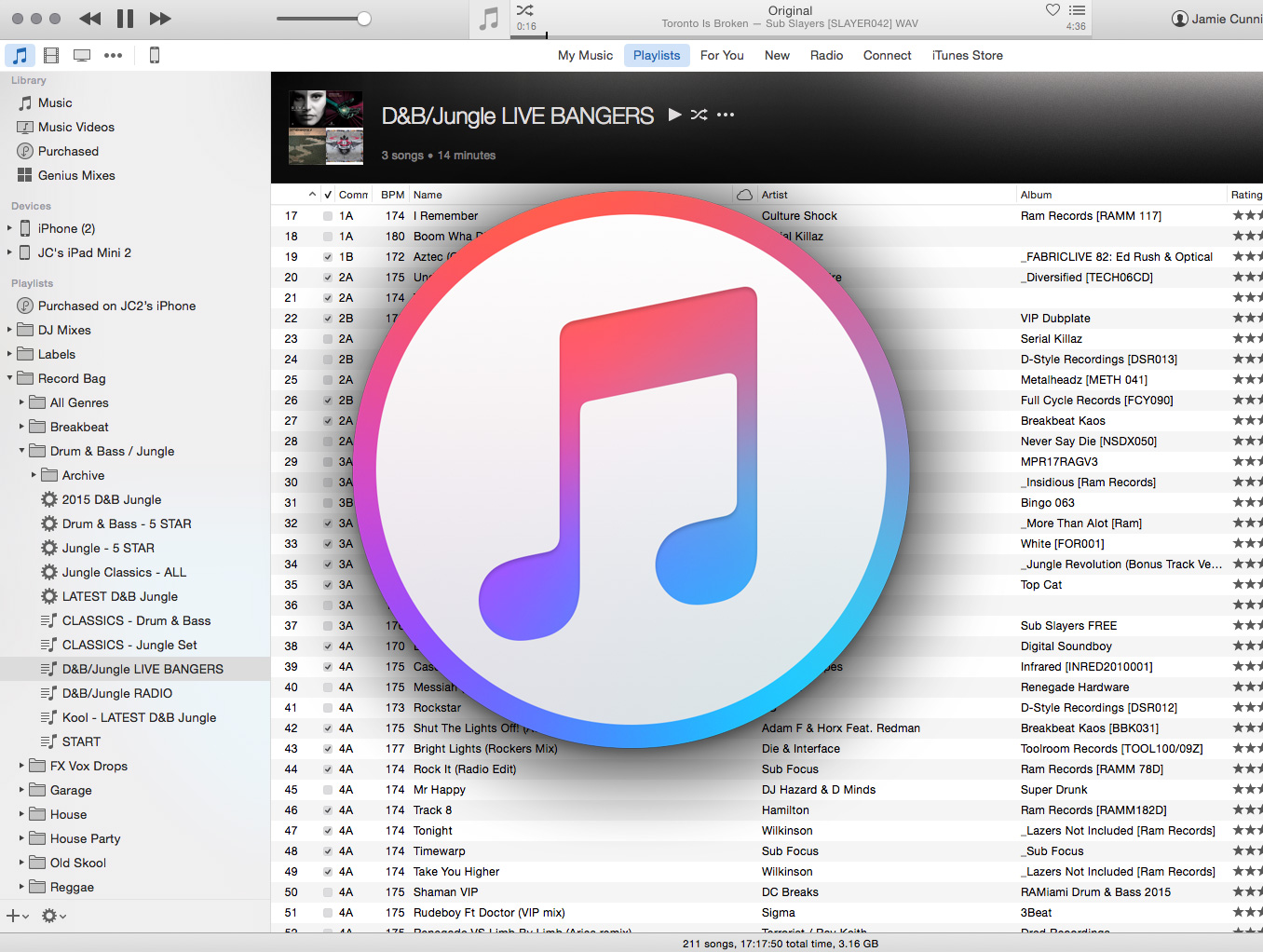FIRST THINGS FIRST
Not everyone likes iTunes (or Apple for that matter), fair enough, each to their own. One thing we should all care about is organising your music so you can spend more time DJing and not searching for tracks. iTunes certainly is one of the best, if not the best, option to do this as it not only seamlessly integrates into all major platforms like Serato, Traktor & Rekordbox, but it also means your music is organised in a 3rd party application so if you switch from Serato to Traktor then all your music and playlists are already organised exactly how you like it.
You can get more info on How To Organise Your Music soon on our blog.
Based on iTunes version 12.3.2.35 (Feb 2016)
STEP 1 – DOWNLOAD ITUNES
- Download iTunes from the Apple site
STEP 2 – PREFERENCES
- Open PREFERENCES (MAC: iTunes menu > Preferences / WINDOWS: Edit menu > Preferences)
- Go to the GENERAL tab and click on IMPORT SETTINGS
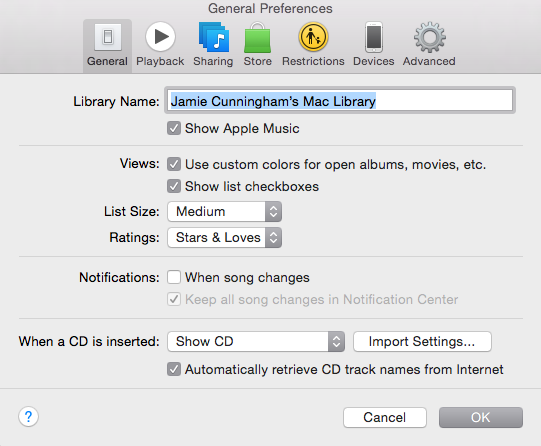
STEP 3 – IMPORT SETTINGS
Note: The IMPORT SETTINGS tab not only sets the audio type and quality you import from CD but also for any files you convert within iTunes (WAV to MP3 for example).
- Choose your media type from IMPORT USING drop down menu. You can select anything from MP3, AIFF, WAV, Apple Lossless & AAC.
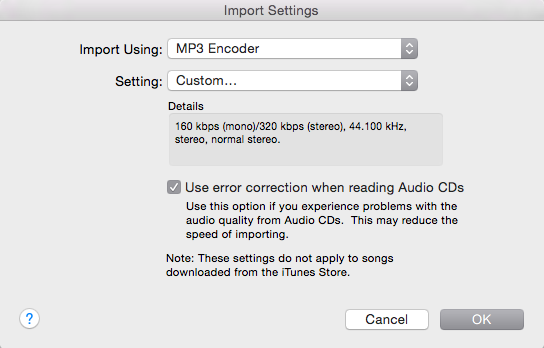
STEP 4 – BIT RATE
Note: Bit Rate is the amount of digital information a program like iTunes will apply to the digitisation of a song. The higher the bit rate the better the quality. In this section we’ll remove all of the settings iTunes tries to implement to keep the file size down as you want the best quality possible from your CDs and internal conversions.
- If you do select MP3 make sure you then select CUSTOM from the SETTING option as iTunes only suggests giving you up to 192k as a ‘highest’ bitrate option and you certainly want 320k for your music to get the full impact on any sound system
- STEREO BIT RATE – Set to 320kbps for MP3 (uncompressed options like WAV have just one setting with no parameters to adjust)
- Uncheck VBR (If checked your track will be imported as a Variable Bit Rate which means it will reduce the quality when there is less information to encode – For example a vocal breakdown or intro may only be encoded at 192kbps. You want it constantly at 320kbps)
- SAMPLE RATE: 44.100 khz
- CHANNELS: Stereo
- STEREO MODE: Normal
- SMART ENCODING ADJUSTMENTS: Uncheck (Enabling the Smart Encoding Adjustments option allows iTunes to automatically adjust some of the internal parameters to ‘improve’ the sound quality of converted files based on the original bit rate selection. This can include reducing the number of channels, encoded frequencies, or the sample rates. Bottom line is you don’t want this, you need the sound to be as close to the original as possible)
- FILTER FREQUENCIES BELOW 10Hz – Uncheck (unless you want most of your sub bass to be absent from your sets!)
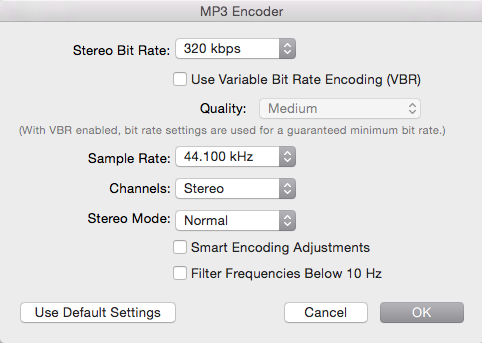
STEP 5 – ADVANCED PREFERENCES
Note: In this final section we’ll look at the advanced tab which has some very important boxes to tick!
- KEEP ITUNES MEDIA FOLDER ORGANISED – This simply means that if any file metadata is renamed, iTunes will update the filename and automatically put it into the right folder
- COPY FILES TO ITUNES MEDIA FOLDER WHEN ADDING TO LIBRARY – Very handy if you buy music outside of the iTunes store or copy direct from a USB stick . You can simply drag them into iTunes and then delete the original file as iTunes will make a copy within its folder structure
- SHARE ITUNES LIBRARY XML WITH OTHER APPLICATIONS – Very important to have this checked, if not then Serato, Traktor, Rekordbox etc simply will not see your library / playlists.
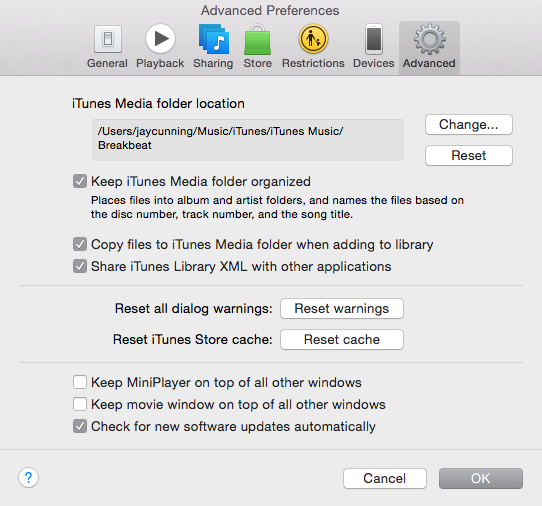
QUESTIONS?
If you have any questions please ask them below and we’ll get back to you ASAP!