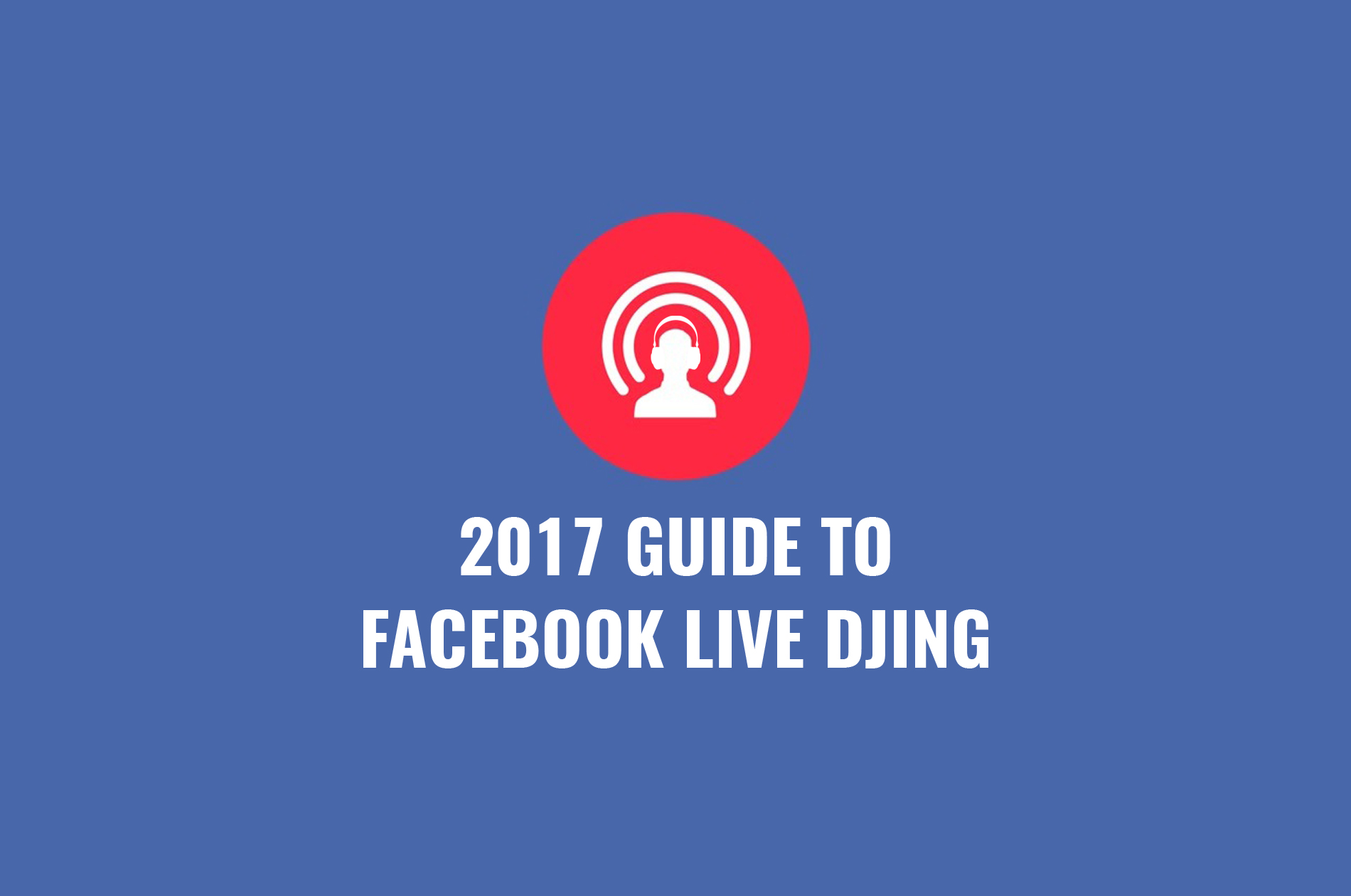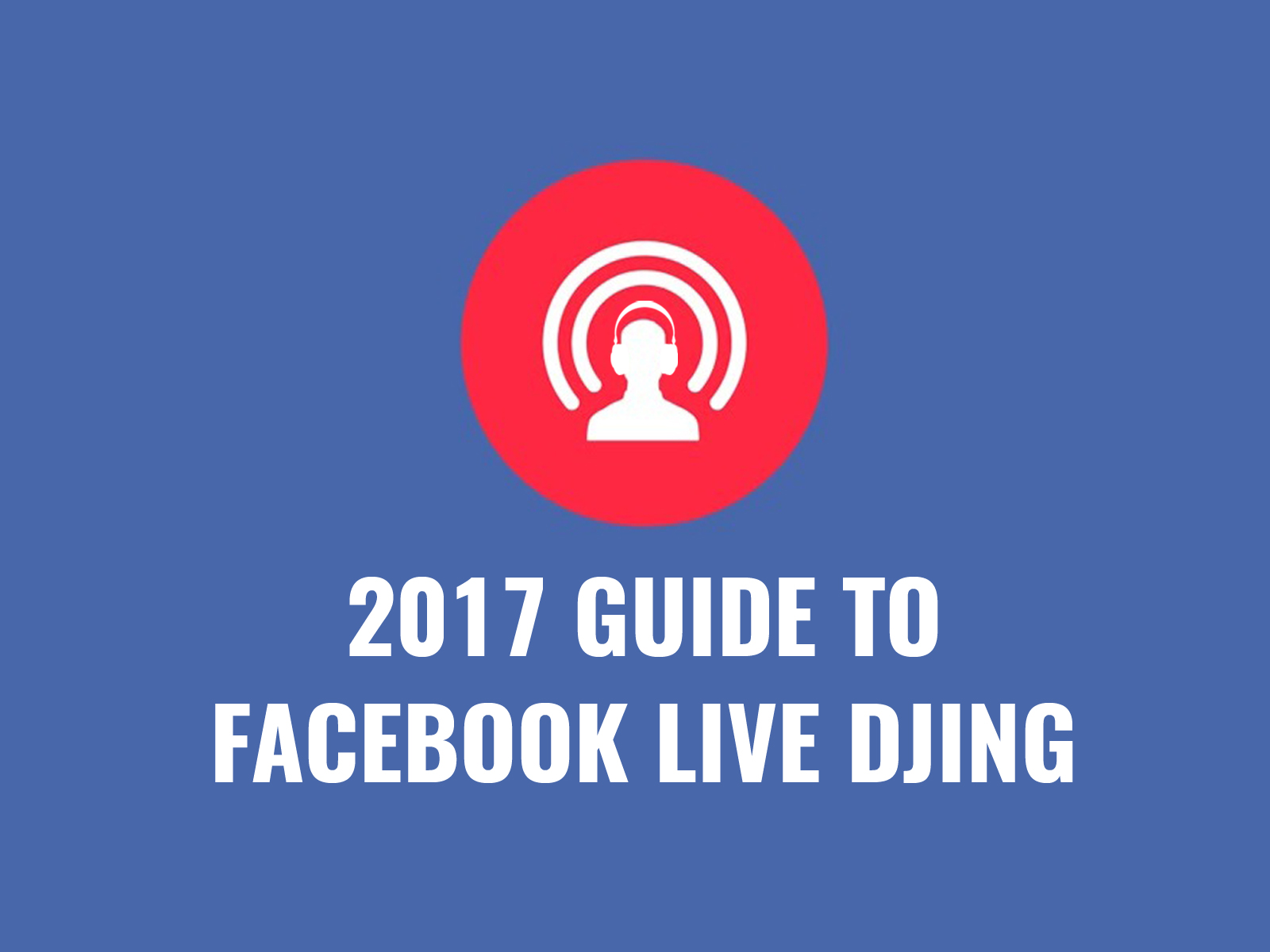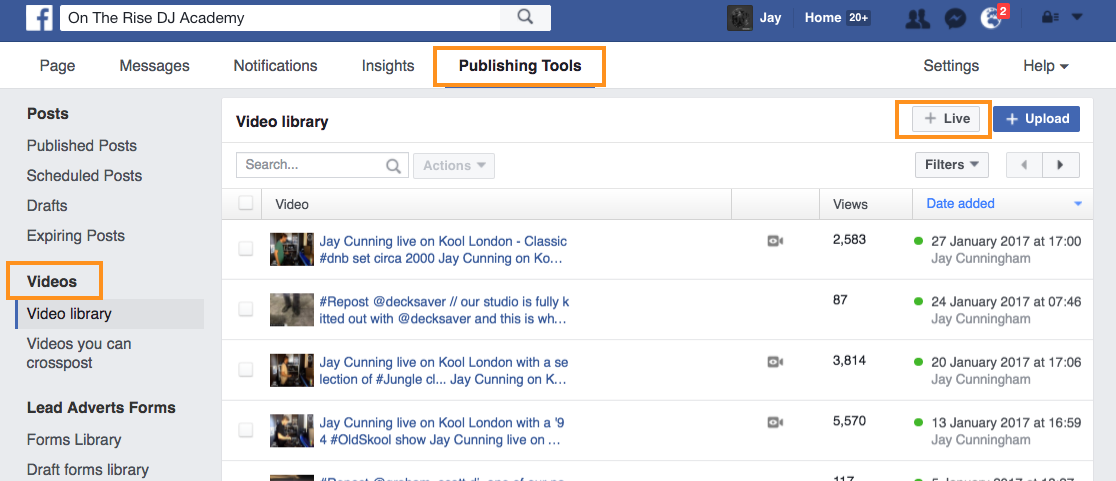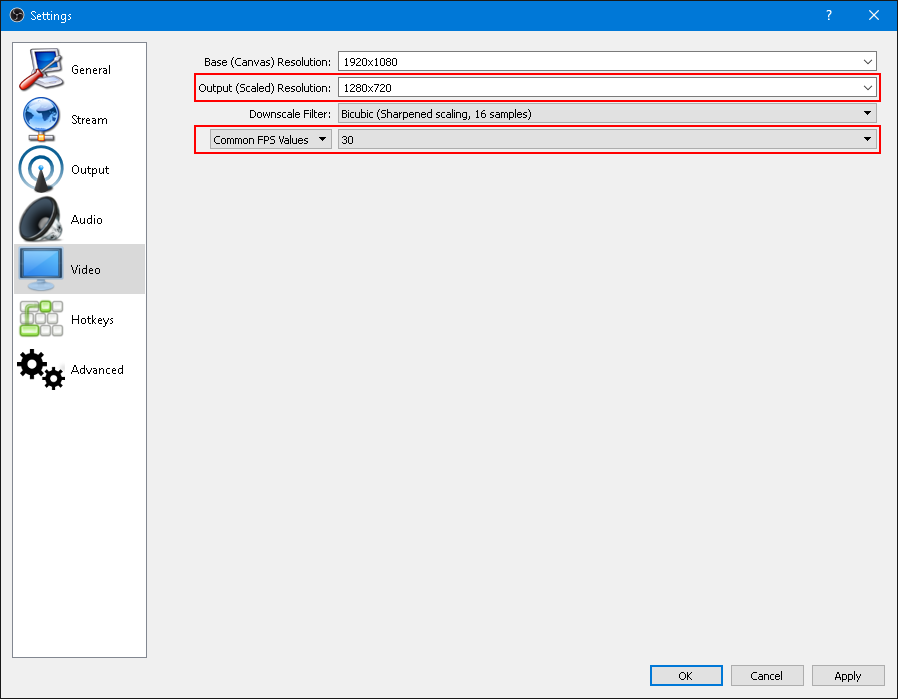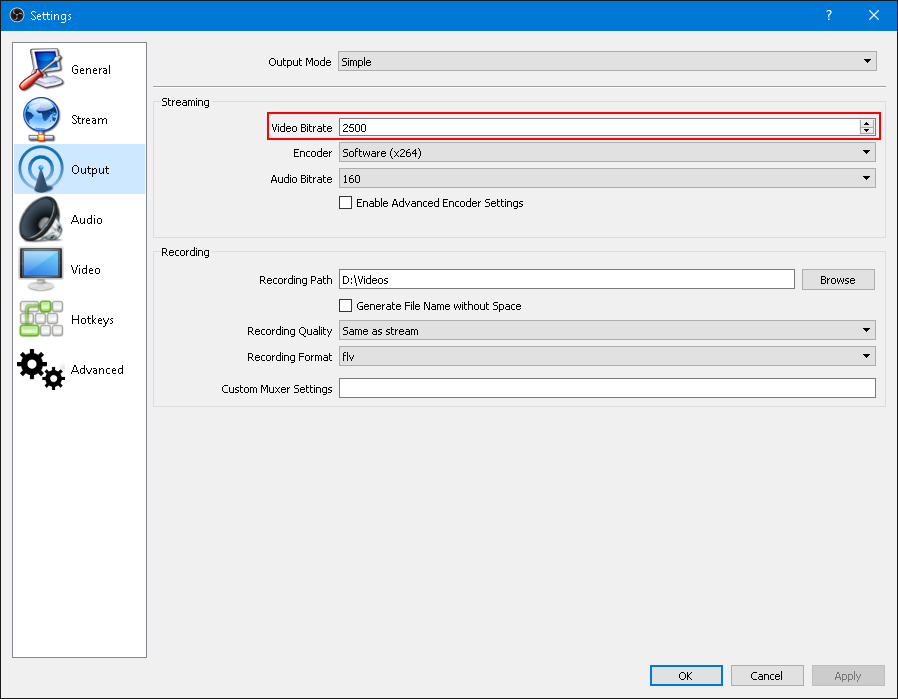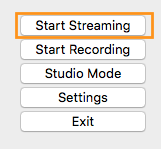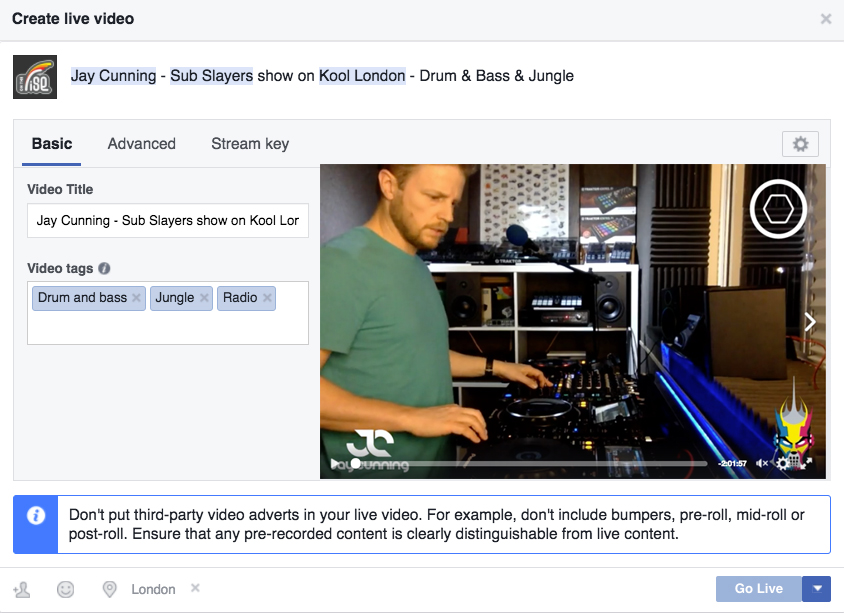BROADCAST WITH A LAPTOP, SOUNDCARD & (FREE) OBS SOFTWARE
This option is a little more complex to set up than just using your phone but the results speak for themselves. Before we get started, here’s a preview of what a live broadcast sounds and looks like from our studio using a MacBook Pro (2015), Lexicon Alpha STUDIO Soundcard, GoPro Hero 5 Camera & OBS software (free download):
Ready to begin? Here’s a list of what you will need:
- Laptop with webcam (you can also use an external webcam like Logitech C920 or GoPro Hero 5 Camera)
- External stereo soundcard like the Lexicon Alpha Studio
- OBS (Open Broadcaster Software) – Free to download from the OBS website
OBS – OVERVIEW
The basic premise of this set up is to feed the OBS software a line feed from your mixer along with your webcam that is then streamed direct to your Facebook page through the software.
OBS – SETTINGS & SET UP
Firstly download your free copy of OBS software from their website.
STEP 1 – FACEBOOK STREAM KEY
In this section we’re going to get the stream key from Facebook to allow OBS to stream directly to it.
On your Facebook Page click on “Publishing Tools”, then on the left click on “Videos” and then on the top right click on “Live”.
A popup will appear with the necessary information for OBS
STEP 2 – STREAM KEY INTO OBS
In this example screenshot OBS-Studio lets you select Facebook Live as a Streaming Service, so you only need to copy over the Stream Key and OBS will make sure you do not exceed the max bitrate or key-frame interval limit of Facebook
Click NEXT/PREVIEW on Facebook pop up window
Important: The Server URL and Stream Key can only be used for a single Live preview/post connection. You must use the same URL and key to preview and post. That is, you cannot preview, stop the stream, and then resume at a later time. The URL and Key are valid for 7 days. Once you preview the video, you have up to 5 hours to go live. If you need more time, create a new stream key closer to the event time.
STEP 3 – OBS VIDEO SETTINGS
Now we can set OBS to meet Facebook’s maximum Video Resolution and maximum FPS in the Video settings (1280×720 and 30FPS) You can of course stream at a lower resolution and FPS interval but not higher. And Facebook recommends you to stream at an aspect ratio of 16:9:
Depending on your Output Resolution and FPS you can set your desired bitrate, remember the maximum is 4000kbps:
Make sure all your other settings (Audio especially), scene and source configuration are done before you start going live. If you accidentally start and stop your stream you will need to create a new live video and copy over the new stream key.
Now click on OK
STEP 4 – PREVIEW STREAM OBS
In OBS you can click the Start Streaming, This does not start the Facebook stream! It’s just allowing Facebook to see what OBS is outputting.
STEP 5 – PREVIEW FACEBOOK LIVE STREAM
As soon as you are ready to start click on the Preview Button in the bottom right of the Facebook “Create live video” popup. The next popup will allow you to preview your stream. At this point you are still not live on Facebook!
You can now enter a Post message, give the video a title, add tags, check in and even tag people before going live.
Thanks to OBS for providing the above info
STEP 6 – GO LIVE!
After you entered everything and if your stream is online, click on “Go Live” and you’re broadcasting to the world!
FACEBOOK LIVE DJING TIPS – PROMOTE YOUR STREAM
Virality is the key to extending your reach – sharing is caring and in the case of virality it’s essential, make sure you hammer home the message that anybody watching should hit share.
- Join like minded music groups on Facebook and when you go live share the stream with them.
- Broadcast longer to reach further – virality increases the longer you broadcast as more people have the chance to see your shared stream, the minimum time to aim for is an hour but push for longer if you can.
- Hype your set – make sure that you let everybody on your timeline know you’re getting ready to broadcast by dropping timely reminders leading up to go live. Use Facebook ads to promote your go live time.
- Fail to prepare, prepare to fail – set your studio/broadcast space up properly, make sure the camera angle you choose let’s people see what you’re doing – if possible talk to the camera, your viewers are more likely to interact if you talk to them. When using a mic be professional – if needed get a swing boom arm to avoid the mic getting in the way when you’re mixing.
- Interact with your viewers, when somebody begins to watch the video give them a shout – if you have too many viewers for this encourage viewers to drop shout requests in the video comments. If your shows have become popular invest in a device that allows you to monitor shout out requests – you don’t want viewers to feel ignored.
- Gain subscribers – encourage your subscribers to “Live Subscribe”. This will notify them whenever you go live and is a good way to ensure you achieve consistent audience sizes, on the subject of consistence – try to keep your broadcast times regular so that people will come to know when you’re going to be live.
- At the moment you can only pay to boost your live stream once it’s ended BUT we’ve got a strong feeling that Facebook will soon enable this before the live to push your live stream out there.
One thing we should warn you is Facebook’s notification of copyright. There’s a fairly good chance (especially if you are playing more commercial music) that Facebook will take the stream down after it’s ended and serve you with a copyright notice. You are able to accept this and have your live stream republished but of course this comes with it’s own risks as you will have to agree that you own the rights/have permission to the broadcast the offending track(s).
CONCLUSION
So there you have it – if you’ve sorted your audio quality, lighting, set your camera angle well and interact with your audience there’s no reason you can’t become a Facebook Live DJ success story!
OVER TO YOU – HOW DO YOU SET UP YOUR FACEBOOK LIVE STREAM? ANY TOP TIPS FOR THOSE STARTING OUT?